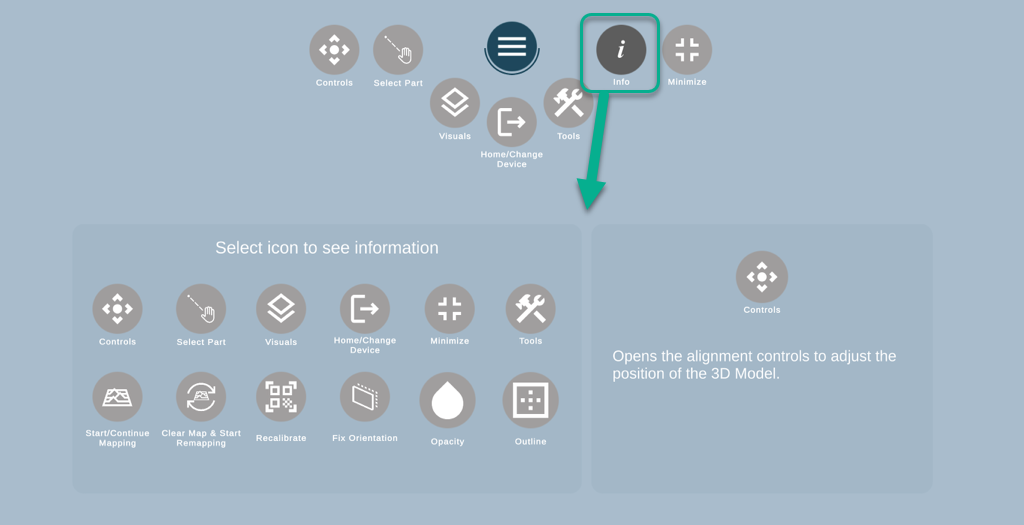How Can We Help?
Augmented Reality Alignment Menus
The alignment menu allows the user to make adjustments to the 3D model in order to align the position of the model with the actual material. This process normally takes 2–3 minutes and should result in a near-perfect match between the digital assembly and the actual assembly.
Here you can learn more about the menu parts and their functionality.
AR Main Menu

Most of the Menu Buttons will expand/hide the submenu controls.
Expandable buttons:
![]() Controls (Contrôles) – opens the alignment controls to adjust the position of the 3D Object.
Controls (Contrôles) – opens the alignment controls to adjust the position of the 3D Object.
![]() Select Part – allows the user to select a different part for the alignment to the QR target.
Select Part – allows the user to select a different part for the alignment to the QR target.
![]() Visuals (Visuels) – opens the Visuals’ panel, where the user can select the view/hide parts and adjust the opacity and outline.
Visuals (Visuels) – opens the Visuals’ panel, where the user can select the view/hide parts and adjust the opacity and outline.
![]() ou
ou ![]() Home/Change device – exits the Augmented Reality feature and allows changing the device.
Home/Change device – exits the Augmented Reality feature and allows changing the device.
![]() Tools – expands a menu with orientation, mapping and other tools.
Tools – expands a menu with orientation, mapping and other tools.
![]() Info Toggle – displays the button names for easy reference.
Info Toggle – displays the button names for easy reference.
Non-expandable buttons:
![]() Minimize – takes to the drawings and 3D viewer/main feature area.
Minimize – takes to the drawings and 3D viewer/main feature area.
![]() Closes all opened settings to clear the assembly view.
Closes all opened settings to clear the assembly view.
You can learn more about expandable buttons in the sections below.
Selecting the menu button when a sub-menu is displayed will hide all other buttons and the submenu to keep the viewing area clear.
Controls Submenu
Left-hand side – Controls on the left side of the screen are for manoeuvering the back end de l'assemblage.
Right-hand side – Controls on the right side of the screen are for manoeuvering the front end de l'assemblage.
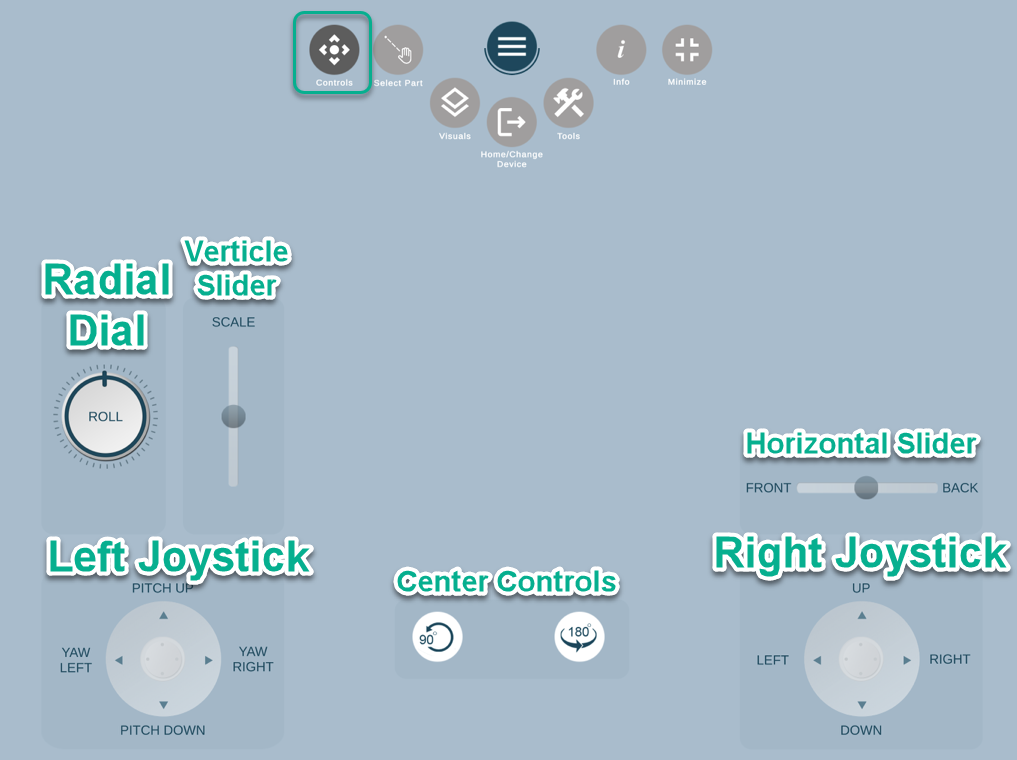
Left Joystick
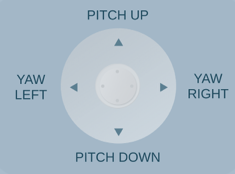
Pitch up – tilts the model up using the target as a pivot point.
Pitch down – tilts the model down using the target as a pivot point.
Yaw left – angles the model to the left (when standing at the far end) using the target as a pivot point.
Yaw right – angles the model to the left (when standing at the far end) using the target as a pivot point.
Radial Dial
 Roll CCW – rotates the model incrementally counter clock-wise.
Roll CCW – rotates the model incrementally counter clock-wise.
Roll CCW – rotates the model incrementally clock-wise.
Verticle Slider
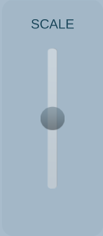 Scale Up – Increases the scale of the model expanding out towards the far end.
Scale Up – Increases the scale of the model expanding out towards the far end.
Scale Down -Decreases the scale of the model.
Right Joystick
Up – moves the model’s elevation up.
Down – moves the model’s elevation down.
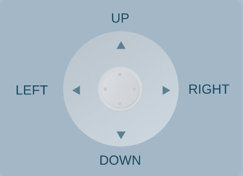
Left – moves the model to the left.
Right – moves the model to the right.
Horizontal Slider
![]()
Front – moves the model towards the target
Retour – moves the model away from the target
Center Controls
![]() Rotate 90 – Rotates the model 90 degrees to the left around the X-axis.
Rotate 90 – Rotates the model 90 degrees to the left around the X-axis.
![]() Rotate 180 – Rotates the model 180 degrees to the left around the Z-axis (end -to end).
Rotate 180 – Rotates the model 180 degrees to the left around the Z-axis (end -to end).
Select part Submenu
![]() Select Part of the menu allows the user to select a different part for the alignment to the QR target.
Select Part of the menu allows the user to select a different part for the alignment to the QR target.
Click here to learn more about this Select Part.
Visuals Submenu
Le Visuals submenu allows the user to select the parts displayed, adjust the opacity of the 3D model and toggle the outline feature.
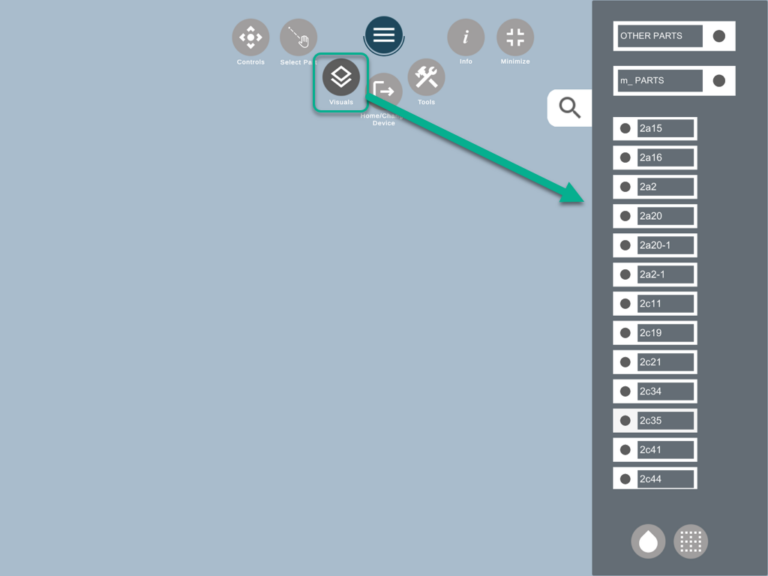
Parts List (on gray background on the right) – by default all parts are displayed. Select individual parts to be hidden, or select “Small Parts” to hide all small parts (Nuts, Bolts, Welds, etc.)
![]() Opacity – Adjust the opacity of the 3D Object (100, 75, 50, 0)
Opacity – Adjust the opacity of the 3D Object (100, 75, 50, 0)
![]() Outline – Adds an outline to the 3D 0bject (as shown in picture).
Outline – Adds an outline to the 3D 0bject (as shown in picture).
At 0% opacity, the outline is displayed by default.
Home/Change device button
Home/Change device leads to a page with the option to choose another device, and also gives an option to exit to the main menu.
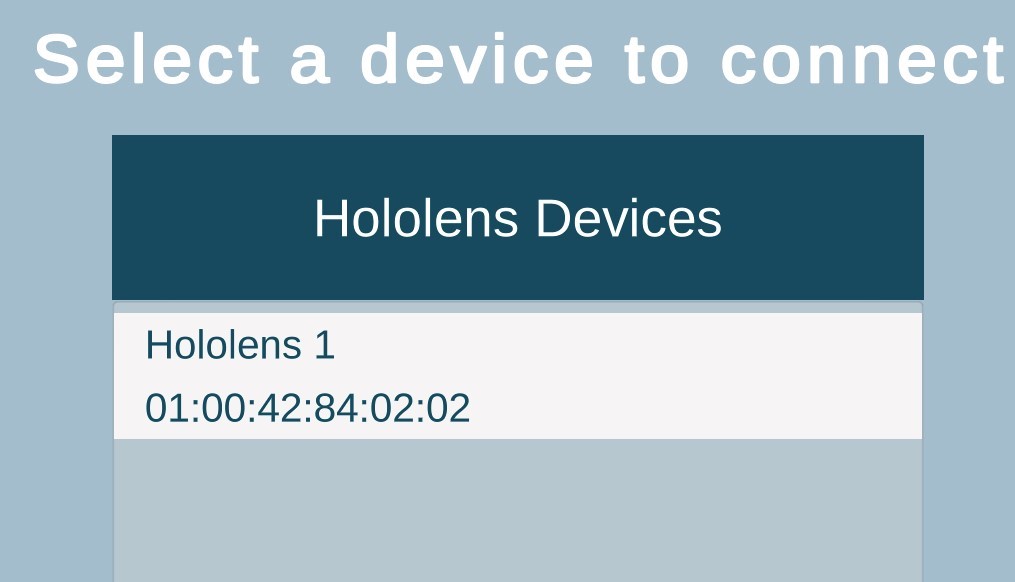
Tools submenu
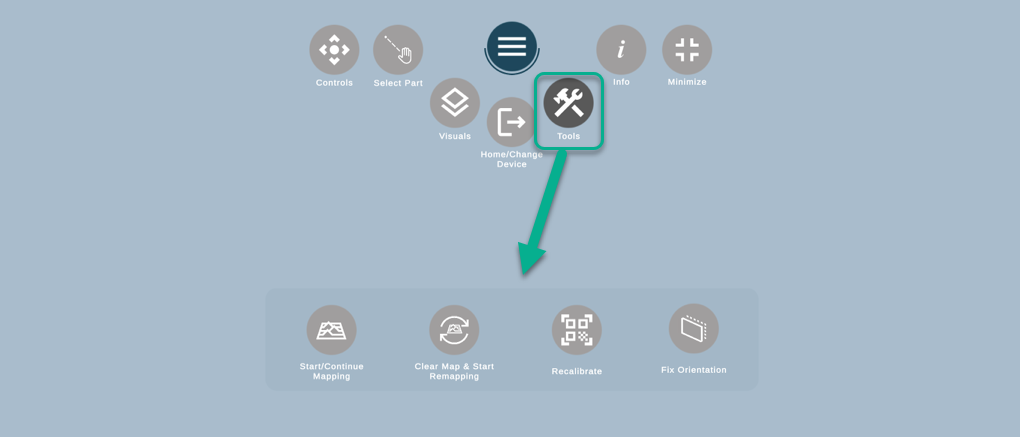
![]() Start/Continue Mapping
Start/Continue Mapping
![]() Clear Map & Start Remapping
Clear Map & Start Remapping
![]() Recalibrate – on rare occasions, the model may not align horizontally along the X-axis. Press this button to reorientate the model to align with the X-axis.
Recalibrate – on rare occasions, the model may not align horizontally along the X-axis. Press this button to reorientate the model to align with the X-axis.
![]() Fix Orientation
Fix Orientation
Info button
Info section allows you to see different buttons available and explain the functionality of each of those buttons for easier navigation.