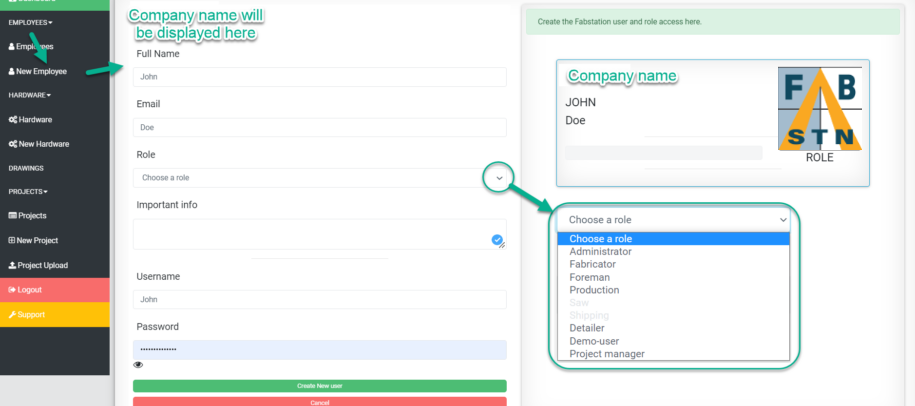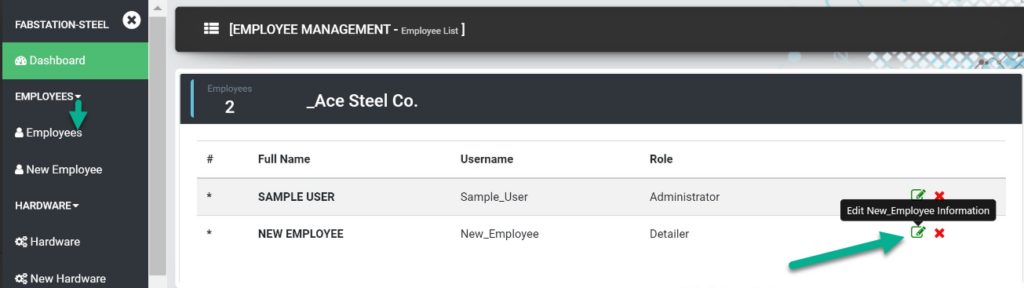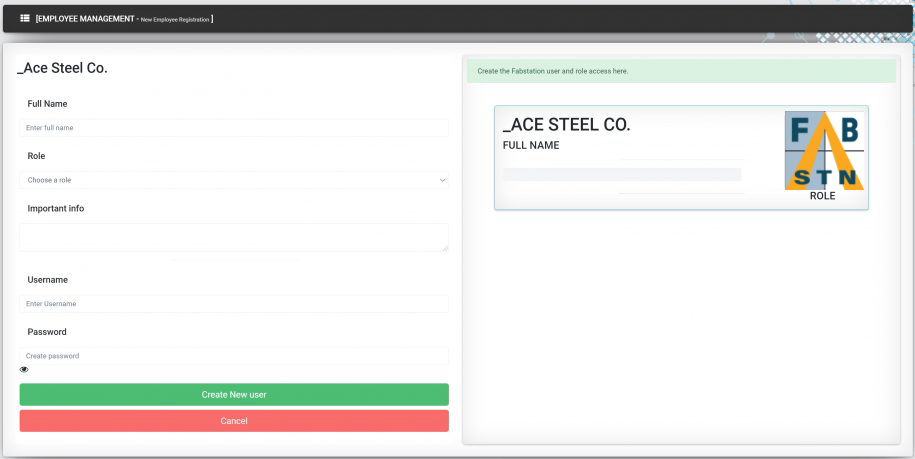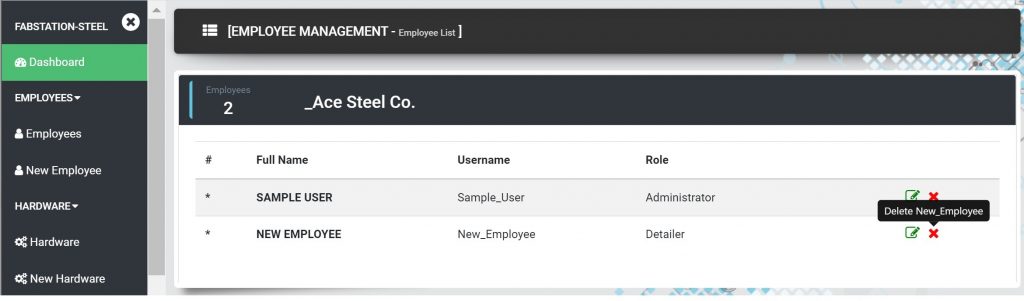How Can We Help?
Managing Employees
In this article, you can learn how to: add, edit and delete an employee within Employee section of the FabStation Web Portal. We will also show you how you can check their app and Webportal Usage.
Adding an Employee
To add a new employee:
1. Select “EMPLOYEES” > “New Employee” from the menu.
2. The Employee Management form will open up with fields to add the employee data into the FabStation software.
- Full Name – Enter the employee’s full name
- Email – put the employee email if you want them to receive notification about projects being processed and ready to use.
- Role – Select which role best suits the employee being added. Learn more about role permissions here.
- Important info – Allows the creator to add any information desired about employees in the system
- Username – Enter a unique FabStation username for this employee. If a username has already been used, you will receive a message.
- Password – Enter a password for this user
3. Click on “Create New User”.
Changing Employee Password
If you need to change your or another employee password, you can do it in the same “Employee Management” field of the user that requires password change
Simply type the new password in the dedicated field and click on “Save”.
The change is immediate, and the user will be able to log in with a new password right away.
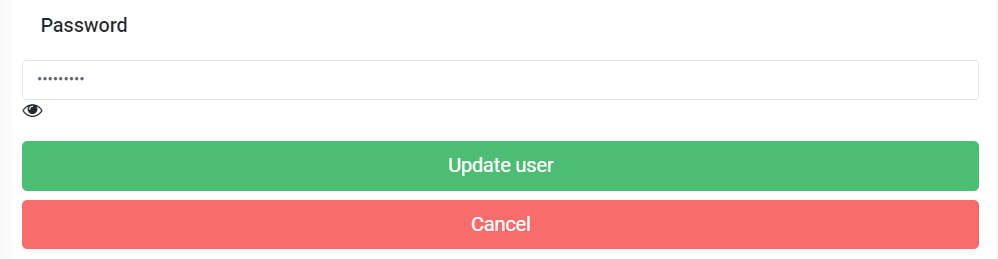
Deleting an Employee
Checking Employees Usage
If you are trying to see how often and how much your teammates/ employees are using the app, you can do it via the Usage page on the WebPortal.
There are 2 views available – Company Usage and Member’s Usage.
Checking Company Usage, you need to:
1. Select Interface – usage of WebPortal or FabStation App.
2. Chose the data range to show you general or more detail time.
3. Choose date – a day, or a month depending on the range you selected.
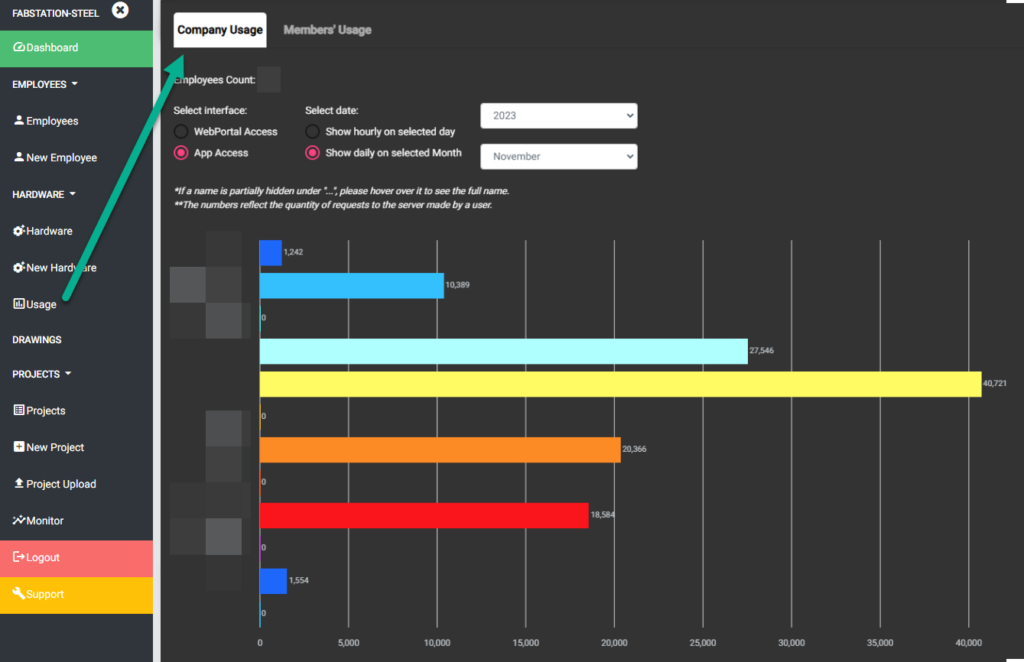
Once all is set, you will be able to see the chart with the names (blurred) and their App/WebPortal usage.
Member’s Usage had the same interface and date selections, but shows more granular view for each teammate/employee. For instance, it can show you the App/Webportal usage for each day during a certain month, or hourly usage per day.
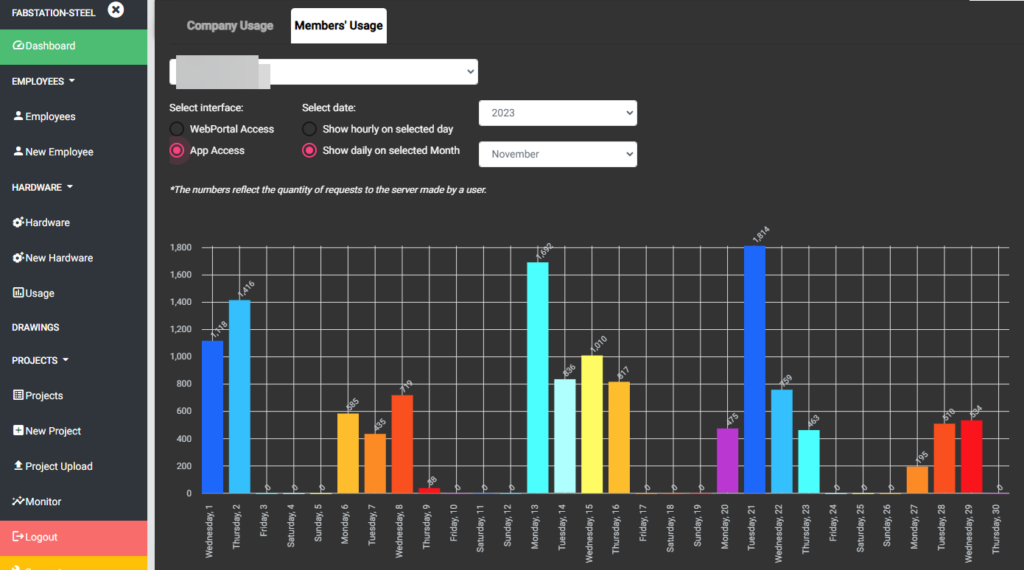
Please note that the numbers on the charts reflect the quantity of requests made by a user to a server. Every interaction like – log in, click on a button, information requests is counted.