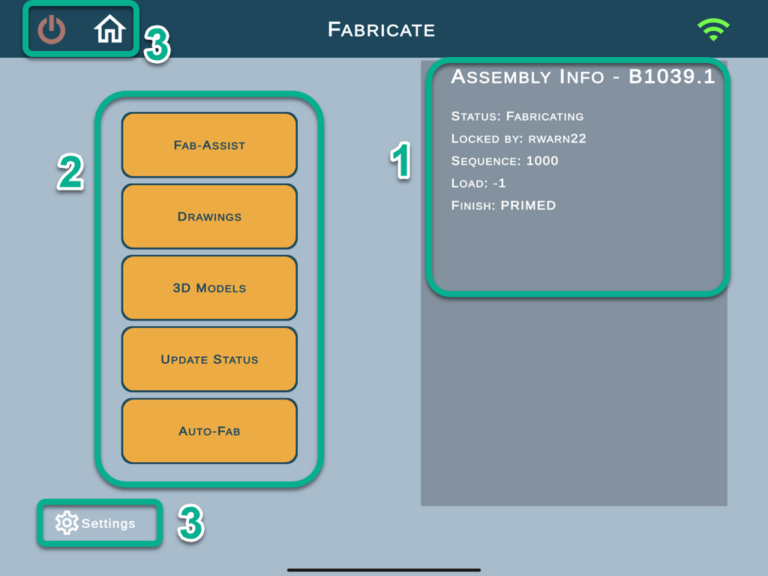How Can We Help?
Fabricate an Assembly
To begin fabrication of an assembly, login to the tablet and select the Fabricate path.
Select the assembly which needs to be fabricated and follow the prompts to change the assembly to the fabricating status.
1. Assembly info
It provides full information of the chosen assembly.
As you can see on the screenshots, it lists the status (i.e. Fabricating), if the assembly is locked, sequence and finish. If there is a comment created for the assembly, it will also be present within this area.
Click here to learn how to work with comments.
Please disregard Load, as currently it's not working.
2. Main actions
The fabricate menu allows viewing assembly details in various formats.
Let’s first clarify the difference between the first and the last buttons: Fab-Assist and Auto-Fab.
![]() is the tablet based Augmented Reality (AR) feature that allows you to view the completed assembly and understand how and where the work needs to be performed.
is the tablet based Augmented Reality (AR) feature that allows you to view the completed assembly and understand how and where the work needs to be performed.
Refer to How to use Fab-Assist for further information.
![]() is the HoloLens based AR feature that uses the tablet as a controller.
is the HoloLens based AR feature that uses the tablet as a controller.
So, the main difference between those two, is that Auto-Fab needs a HoloLens.
![]() (2D) and
(2D) and ![]() (3D) are tablet-based viewers that will help your day-to-day work, giving you access to more information about the assembly and how it fits within the project.
(3D) are tablet-based viewers that will help your day-to-day work, giving you access to more information about the assembly and how it fits within the project.
Click here to learn more about the Drawings (2D) viewer.
Click here to learn more about 3D Viewer.
And lastly ![]() allows you to update the assembly from this menu screen (pause it or change it to not started).
allows you to update the assembly from this menu screen (pause it or change it to not started).
Refer to the article Status for further information.
3. Navigation Buttons
There are 3 simple options: Exit/Power, Home and Settings.
Home icon will navigate back to the home screen where Fabricate, Inspect and View are located.
Power icon will allow you to exit the FabStation App.
Settings has various options like:
- Sync Device after changes;
- Check device name and MAC address;
- Check your current device version;
- Send Logs;
- Reset Cache.
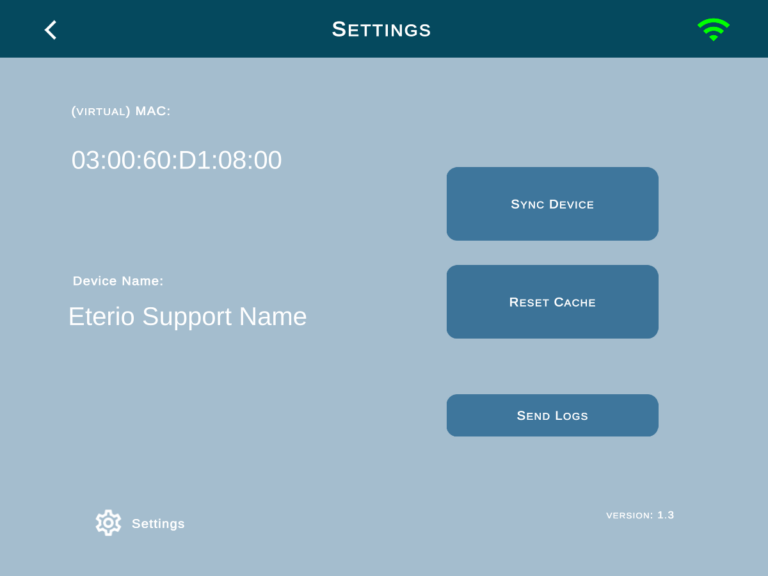
When leaving the fabricate menu, the user will be prompted to change the assembly status to "Paused" or "Fabricated". This ensures the fabrication time is not unnecessarily incremented.